Online Safety
Children at The Duston School use the Internet on a regular basis, as part of their learning in school; we teach ‘e-safety’ through the ICT curriculum to remind children of the importance of keeping themselves safe online.
At home, sometimes children can be given unsupervised access to the Internet. This, potentially, allows them to access all kinds of society (both good and bad) and bring them virtually into their homes – It’s therefore imperative that, as parents/guardians, we are aware of the dangers as well as the opportunities this affords our children.
Useful links:
Vodafone - Digital Parenting Magazine
This website offers parents/carers information and advice about the latest digital technologies and the kind of challenges children might face in their digital world.
Northamptonshire Safeguarding Children Partnership - Parents, Carers & Families
Regular E-safety and safeguarding information/advice.
Safer Internet UK - Advice about Key Social Media Platforms & Apps
Guides to minimum age requirements, safety tools, reporting issues/concerns – Includes gaming sites/apps.
Safer Internet UK - Privacy Features & Parental Controls
Checklists providing tips and guidance on how to use safety and privacy features on a range of social media platforms, including Facebook, X, Instagram and Snapchat.
Be aware, different Apps regularly update both their privacy and safety settings. Go to the App’s help section to check their current procedures and settings. Positions of the settings may also differ on mobile and desktop versions.
Popular Apps:
Instagram Minimum age = 13 years old
Snapchat Minimum age = 13 years old
TikTok Minimum age = 13 years old
Facebook Minimum age = 13 years old
YouTube Minimum age = 13 years old (to create a YouTube account)
X (Twitter) Minimum age = 13 years old
If you have any concerns about grooming, sexual abuse or exploitation on any online app or site, report to CEOP (the National Crime Agency’s Child Exploitation and Online Protection Command) at CEOP. If you are concerned that your child is in immediate danger, call 999.